How to Set up Your Amazon Ads

Part 5 of 11 – This is the fifth part of a multi-step guide on how to succeed with Amazon ads. In this section, I’ll walk you through the process of setting up your ads and what you should keep in mind.
Which Keywords Should You Use in Your Ads?
When you create your ads, you will simultaneously set up at least one AdGroup, and in each AdGroup, you must include at least one keyword (this does not apply to Auto campaigns). But how do you know which keywords to focus on?
Broad Match Campaigns
If you’ve conducted a keyword analysis for your product, you can use those keywords to add to your Broad Match campaign. A keyword analysis is usually done when you’re optimizing your products for Amazon SEO. If you haven’t done a keyword analysis, you can use Amazon’s suggestions that appear while you’re creating the ad. Make sure to only use Broad Match, and if you haven’t done a keyword analysis, I suggest adding very few keywords to the campaign; you will add more keywords over time through optimization.
Exact and Product Targeting Campaigns
For your Exact and Product Targeting campaigns, you shouldn’t really add anything at first. You will later fill these campaigns with keywords that you’ve seen convert well, but so far, you don’t know which keywords will do that.
However, Amazon will require you to add at least one keyword, so add a keyword/product that you think might convert. Amazon will provide suggestions that you can use.
How to Set Up Ads on Amazon
To set up your ads, start by going to Seller Central and then navigate to your Campaign Manager.
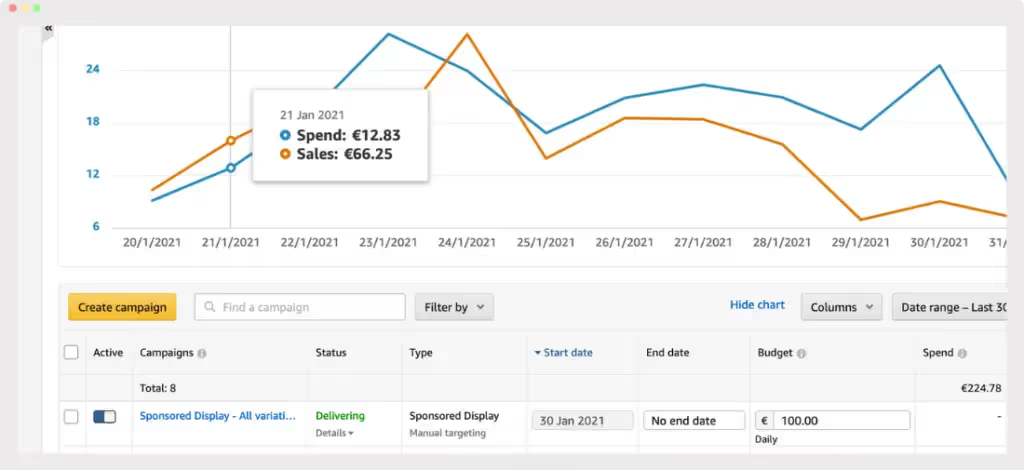
Once there, click on “Create Campaign.” Then choose the ad type you want to use and click on “Continue.” I’ll choose Sponsored Products for this example.

In the next step, you’ll need to fill in all the details we’ve discussed. You’ll start with the campaign name, Targeting (Manual or Automatic), etc. I suggest filling in everything while keeping this post open so you can go back and review if there’s anything you need to reread. However, there are a few things that Amazon will ask you to fill in that I haven’t covered yet in this series about ads.
Daily Budget
This is your campaign budget and tells Amazon how much you’re willing to spend on advertising each day. So if you set $5 here, it means you’re willing to spend $150/month on this campaign. But remember, this is just a budget. You only pay if someone clicks on your ad.
Start & End Date
This is straightforward. These are just the dates for when you want to run your campaign. If you don’t have a specific date in mind, you can set Start to today’s date and leave End blank.
Default Bid
You can set a Default Bid, which allows you to set a generic bid for the entire campaign. This bid is used if you don’t set a specific bid for a keyword.
Negative Keywords
Negative keywords are something I’ll cover later, so you can ignore this for now. But briefly, negative keywords are the opposite of regular keywords. Instead of matching customer searches, they prevent ads from matching with specific searches. It’s essentially like excluding one or more keywords.
Bidding Strategy
I previously discussed Bidding Strategy, but I didn’t explain when to use each option. I suggest using Fixed Bids for your winner campaigns (Exact and Product) and Down Only for other campaigns. In the future, you might want to change this, but this usually provides the best start.
Once you’ve set up your first campaign, it’s just a matter of continuing. Set up all four campaigns we discussed for each product category you have. That means an Auto, Broad, Exact, and a Product campaign.
Create More AdGroups
Once you’ve created all the campaigns you need, you’ll also need to add more AdGroups. You added one AdGroup while creating the campaign, but if you have more products within the same product categories, you’ll need to create AdGroups for those as well.
Click on the specific campaign, then click “Create ad group.” Then specify the name, products, and keywords, just like when you created the campaign initially. Create as many AdGroups as you need to follow the campaign structure we discussed earlier.
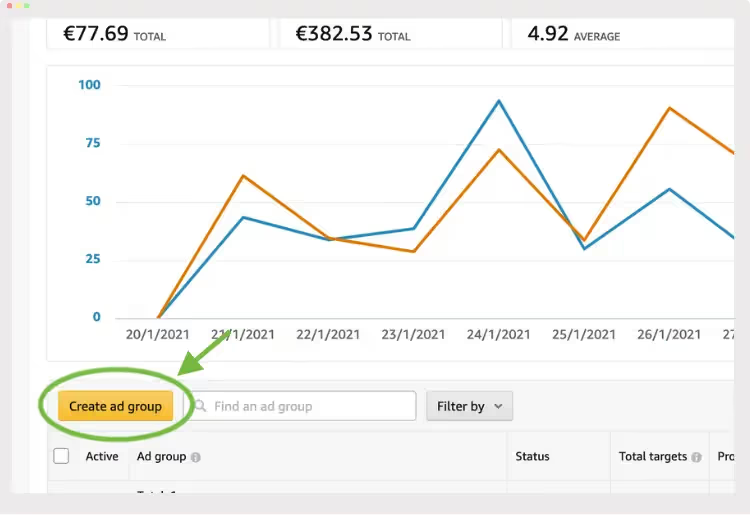
Now you’ve gone through all the basic knowledge you need when setting up your Amazon ads, and you’re well-equipped to create highly effective campaigns. It might seem like a lot of information just to launch some ads, but it will make your ads much more effective than your competitors’.








.avif)
