How to Edit Amazon Product Pages

Editing Amazon product pages can be done in various ways, depending on what you want to change. Some updates are simple and can be done directly in Seller Central, while others require more advanced methods and may involve contacting Amazon support. If you want to learn everything you need to manage an Amazon account, check out our other blog posts. This course covers everything you need to know, and by the end, you'll be a SellWave certified administrator.
1. Editing Products on Amazon - Simple Changes
As mentioned, some things are easy to change on Amazon. Anything that doesn't affect the core structure of the listing can usually be altered quickly and easily. These changes often go live within 15 minutes, if not sooner. Some examples of what you can change this way include:
- Prices
- Images
- Descriptions and bullet points
- Product size and weight
1.1 How to Update Product Data
These changes are easiest to make by going into Seller Central. Navigate to "Manage Inventory" under the "Inventory" tab. From there, you can click on "Edit" for the product you want to modify. Make the desired changes and save. Simple as that!
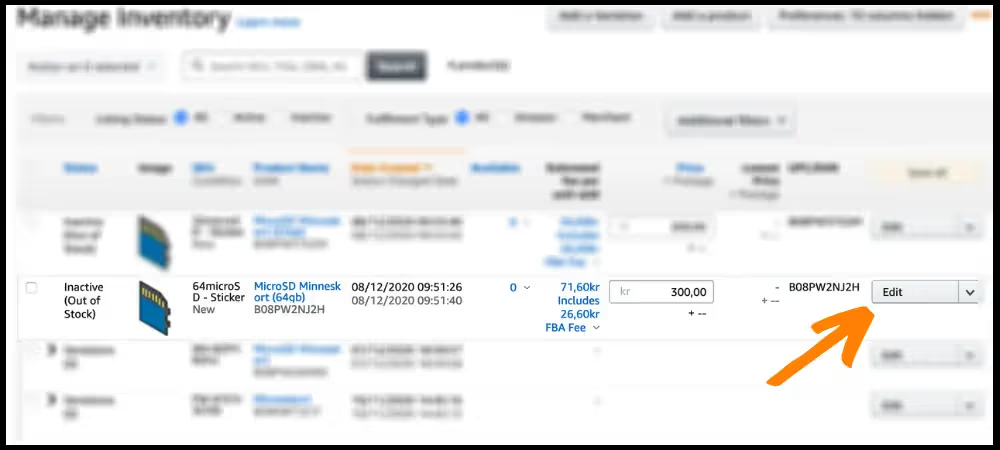
2. Editing Products on Amazon - Larger Changes
If you want to make changes that aren't as straightforward as the ones covered above, there's always a simple solution: Google it. You can search for exactly how to make the change you need. Amazon is such a vast platform that it would take a thousand-page book to cover everything.
Google often provides good answers, but not always. In such cases, it's usually best to contact Amazon support. Try to reach their phone support, as they are often the most helpful. For more information on solving Amazon-related problems, check out: How to Solve Problems on Amazon.
2.1 Examples of Changes You Can Make Yourself
In addition to the changes covered in section 1.1, there are a few other modifications you might need to make frequently. Here are some tips on where you can make these changes. However, you could also quickly find these solutions by Googling.
- Switch between FBA and FBM: Select the product you want to change, then click on the dropdown menu and choose "Change to Fulfilled by Amazon" or the equivalent for FBM.
- Close a Listing: Select the product, click on the dropdown menu, and choose "Close Listing."
- Add New Product Variations: Select the Parent Listing and click on "Edit." Then go to "Variations" and add the new variations. Learn more about setting up product variations from the beginning.
- Change SKU Code: Unfortunately, this isn't possible. However, you can copy the existing SKU and then assign the desired SKU code to the new copy. You can then delete the previous SKU. Do this by clicking on the dropdown menu and then selecting "Copy Listing."
3. Editing Product Pages with Multiple Sellers
I've previously discussed how the Buy Box works on Amazon when multiple sellers are on the same product page. Just like with the Buy Box, there are several factors that determine which seller's version of the product page will be used.
Product pages are shared among all sellers who choose to sell that specific product on Amazon. This means that as a seller, you don't have exclusive control over how the product page looks (generally speaking). When you make a change to a product page, it's more of a suggestion. Amazon then tries to combine all sellers' different suggestions for product data to give customers the best possible experience. According to Amazon, the following factors influence how these suggestions are evaluated:
- Sales volume
- Number of returns
- Customer reviews
- Number of warranty claims from customers
Summary
I hope you now have a clear understanding of how to edit product data on Amazon. If you want a more in-depth walkthrough of this and much more Amazon-related content, check out SellWave's blog. And if you think your friends and colleagues would appreciate this guide, I would be very grateful if you could share it. Thanks and good luck!








.avif)
